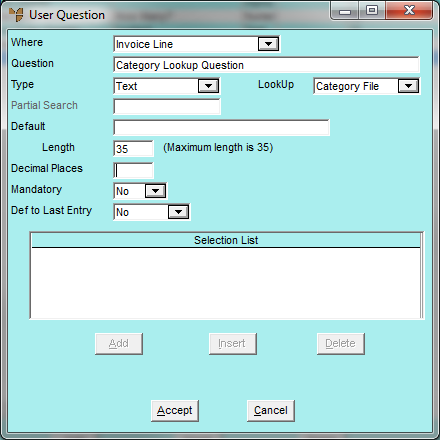
If you want a UDQ to be displayed for certain product categories only (e.g. you want the invoice line to display a request for details of flashings but not for drills or screws), you need to setup two UDQs - the first for the process where you want the UDQ displayed (e.g. the Invoice Line) and the second for the Category File. The answer to the second UDQ will become the question for the first UDQ (e.g. the invoice line UDQ).
Refer to "Entering User Defined Questions".
Refer to "Entering User Defined Questions".
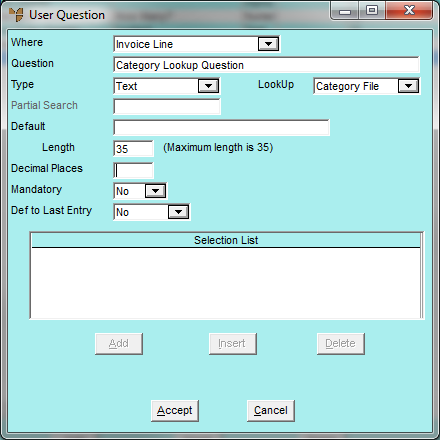
Micronet redisplays the User Question screen where you should now setup your second UDQ relating to the product category.

Refer to "Entering User Defined Questions".
Micronet redisplays the User Question screen.
Micronet redisplays the Enter User Defined Questions screen showing your two new UDQs.
Micronet redisplays the Change Existing Company screen.
You do this by selecting EDIT | USER INFORMATION on the appropriate product category. For more information, refer to "Category File Update Screen - Menu Options".
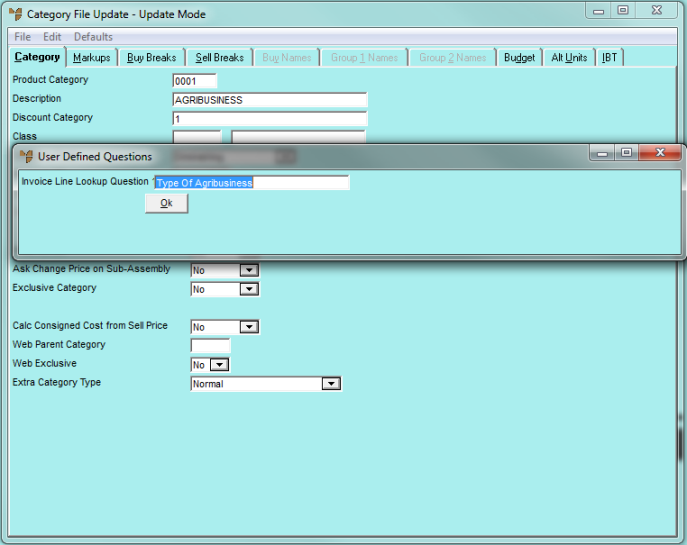
Refer to "Logging in With Updated Configuration (Method 1)" or "Logging In With Updated Configuration (Method 2)".
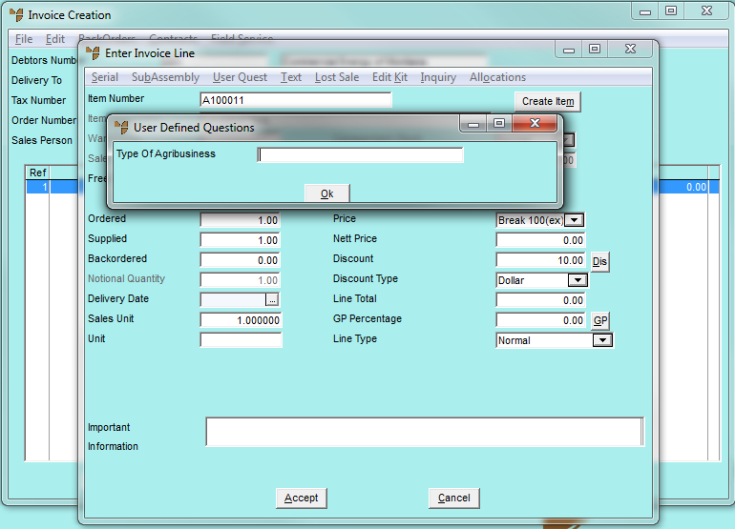
Product Category UDQ on Invoice Line